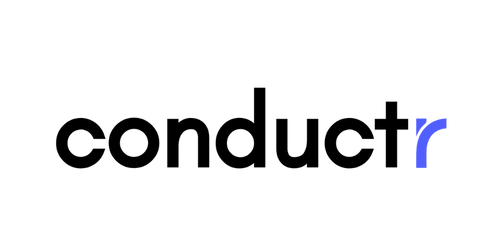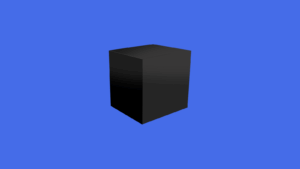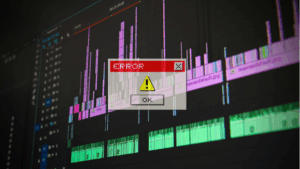Integrating your application with Conductr AI involves the following 3 things:
- Sending your logs to Conductr, covered in other blog posts
- Letting Conductr know when you successfully complete a build and when you deploy the build to an environment, covered in this blog post
- Integrating with your ticketing system so that Conductr can pull your ticket data and add tickets to your ticketing system, covered in other blog posts
If you do all 3 of these things you will be able to leverage the full AI powered capabilities of Conductr to help you find quick resolutions to the problems plaguing your application.
The following sections show you how to set up Azure DevOps Pipelines and Releases to let Conductr know when your builds and deployments are successfully completed.
Difficulty 1: Raw errors are bulky and messy
To let Conductr know when a build successfully completes you need to create a new Service hook under Project Settings
- Choose the Web Hooks service
- Choose the Build completed trigger, your Build pipeline and a Build Status of Succeeded
- Go to your Conductr Project settings CI/CD section and expand the Azure DevOps CI/CD section
- Copy the Build Webhook
- Paste the Build Webhook into the Azure DevOps service hook URL
- Choose 2.0-preview.2 for the Resource Version and Finish creating your service hook
- Congratulations you have successfully integrated your builds with Conductr
- Next time you do a build Conductr will be informed of the successful build.
Let Conductr know when a build is deployed to an environment
Create a Service Connection
To let Conductr know when a build is deployed successfully to an environment you first need to create a new Service connection under Project Settings
- Choose the Generic service connection type
- Go to your Conductr Project settings CI/CD section and expand Azure DevOps CI/CD section and scroll down to the Deployment Integration section
- Copy the Deployment Webhook URL
- Paste the Deployment Webhook URL into the Server URL field in the New Generic service connection, enter a Service connection name and click Save
Create a Release Post-deployment Gate
Next we are going to add a post-deployment gate to your release pipeline. Edit your release pipeline and click the icon to the right of your pipeline stage, turn on the switch for Gates, click the Add button and choose Invoke REST API
- Go back to your Conductr project configuration as you will need to copy the Headers and Body content. Before copying the Body content ensure you have selected the correct environment for your application
- Go back to your post-deployment gate setup and choose Task version 1.*, enter a Display name, select the service connection you created earlier and paste in the Headers you copied from the Conductr configuration
- Next copy the Body from the Conductr configuration ensuring that you selected the environment that matches with your pipeline deployment
- Click the Save button.
Repeat the above steps for creating the post-deployment gate above for any other environments in your pipeline.
Congratulations you have successfully integrated your deployments with Conductr
Next time you release a build to an environment Conductr will be informed of the successful deployment to that environment.
The Builds page in Conductr will show you which builds are deployed to which environments.
To get the full AI powered capabilities of Conductr working for you make sure you also integrate your ticketing system so that Conductr can look at the logs coming in from your environments, bucket them into similar exception buckets, match them with the build deployed to that environment and then match it with tickets that may have resulted in causing the problem.
If you don’t already have a Conductr account sign up and let us help you improve the quality of your software and increase your developer velocity.